Today I'd like to share the process for creating an animated effect for your web elements, which is mostly used in the current web design trend. WOW is a JavaScript plugin that lets you use animate web elements.There are more than 50 different effects: Bounce, animate, flip, pulse etc. Please note that the CSS transforms and animation effect only work in browsers that support them. So, we've come up with this little plugin that will allow some custom styling of the HTML elements, it is easy to apply some simple effects in order to spice up your blog or website design. The plugin is developed by matthieua and CSS Animation created by daneden.
Note: jQuery is used when you want to execute the animation effect, so ensure that you have installed the latest jquery in your template source. So let's get started..!! The plugin and CSS Codes used in the tutorial is by matthieua and daneden. They are licensed under the Attribution-MIT License. For the live demo visit our blog homepage.
Note:- You can animate any of your HTML element, there is no limit, you can use it twice in your web pages. For example:
The first div will bounce from up to down and the second one is the bounce from down to up, it's just a simple example, for more advanced use of animation effect please Read the advance documentation.
data-wow-duration: Change the animation duration
data-wow-delay: Delay before the animation starts
data-wow-offset: Distance to start the animation (related to the browser bottom)
data-wow-iteration: Number of times the animation is repeated
I hope you find this useful! Facing trouble? Take a look at video tutorial for further implementation, Again got any question just leave your reply below in the comment box and I will reply you back as soon as time allows me. Don't forget to share and subscribe our news feed for more updated tutorials related to blogger. Happy Blogging...!!!
Note: jQuery is used when you want to execute the animation effect, so ensure that you have installed the latest jquery in your template source. So let's get started..!! The plugin and CSS Codes used in the tutorial is by matthieua and daneden. They are licensed under the Attribution-MIT License. For the live demo visit our blog homepage.
Update: Aug-26-2015
Plugin Customization Code Added
Update: Sep-01-2015 Video Tutorial Added
Update: Sep-01-2015 Video Tutorial Added
How Setup Jquery and Wow (Animation Effect) Plugin
- Go to your Blogger Dashboard >> Template
- Click Edit HTML
- search for the following code (Need Help?)
- and paste the following code just before closing body tag
- Call the plugin in your body section (After Dom Loaded)
- BoxClass: Class name that reveals the hidden box when the user scrolls.
- AnimateClass: Class name that triggers the CSS animations (’animated’ by default for the animate.css library)
- Offset: Define the distance between the bottom of browser viewport and the top of the hidden box. When the user scrolls and reaches this distance the hidden box is revealed.
- Mobile: Turn on/off WOW.js on mobile devices.
- Live: constantly check for new WOW elements on the page.
- next, locate the following code
- and paste the below CSS code above the */]]></b:skin>
- Finally, search for the following code
- and add following code right after opening <span
- your final code should look like this:
</body>
<script src="//ajax.googleapis.com/ajax/libs/jquery/2.1.3/jquery.min.js"></script> <script type="text/javascript"> //<![CDATA[ /*! WOW - v1.1.2 - 2015-08-19 * Copyright (c) 2015 Matthieu Aussaguel; Licensed MIT */(function(){var a,b,c,d,e,f=function(a,b){return function(){return a.apply(b,arguments)}},g=[].indexOf||function(a){for(var b=0,c=this.length;c>b;b++)if(b in this&&this[b]===a)return b;return-1};b=function(){function a(){}return a.prototype.extend=function(a,b){var c,d;for(c in b)d=b[c],null==a[c]&&(a[c]=d);return a},a.prototype.isMobile=function(a){return/Android|webOS|iPhone|iPad|iPod|BlackBerry|IEMobile|Opera Mini/i.test(a)},a.prototype.createEvent=function(a,b,c,d){var e;return null==b&&(b=!1),null==c&&(c=!1),null==d&&(d=null),null!=document.createEvent?(e=document.createEvent('CustomEvent'),e.initCustomEvent(a,b,c,d)):null!=document.createEventObject?(e=document.createEventObject(),e.eventType=a):e.eventName=a,e},a.prototype.emitEvent=function(a,b){return null!=a.dispatchEvent?a.dispatchEvent(b):b in(null!=a)?a[b]():'on'+b in(null!=a)?a['on'+b]():void 0},a.prototype.addEvent=function(a,b,c){return null!=a.addEventListener?a.addEventListener(b,c,!1):null!=a.attachEvent?a.attachEvent('on'+b,c):a[b]=c},a.prototype.removeEvent=function(a,b,c){return null!=a.removeEventListener?a.removeEventListener(b,c,!1):null!=a.detachEvent?a.detachEvent('on'+b,c):delete a[b]},a.prototype.innerHeight=function(){return'innerHeight'in window?window.innerHeight:document.documentElement.clientHeight},a}(),c=this.WeakMap||this.MozWeakMap||(c=function(){function a(){this.keys=[],this.values=[]}return a.prototype.get=function(a){var b,c,d,e,f;for(f=this.keys,b=d=0,e=f.length;e>d;b=++d)if(c=f[b],c===a)return this.values[b]},a.prototype.set=function(a,b){var c,d,e,f,g;for(g=this.keys,c=e=0,f=g.length;f>e;c=++e)if(d=g[c],d===a)return void(this.values[c]=b);return this.keys.push(a),this.values.push(b)},a}()),a=this.MutationObserver||this.WebkitMutationObserver||this.MozMutationObserver||(a=function(){function a(){'undefined'!=typeof console&&null!==console&&console.warn('MutationObserver is not supported by your browser.'),'undefined'!=typeof console&&null!==console&&console.warn('WOW.js cannot detect dom mutations, please call .sync() after loading new content.')}return a.notSupported=!0,a.prototype.observe=function(){},a}()),d=this.getComputedStyle||function(a){return this.getPropertyValue=function(b){var c;return'float'===b&&(b='styleFloat'),e.test(b)&&b.replace(e,function(a,b){return b.toUpperCase()}),(null!=(c=a.currentStyle)?c[b]:void 0)||null},this},e=/(\-([a-z]){1})/g,this.WOW=function(){function e(a){null==a&&(a={}),this.scrollCallback=f(this.scrollCallback,this),this.scrollHandler=f(this.scrollHandler,this),this.resetAnimation=f(this.resetAnimation,this),this.start=f(this.start,this),this.scrolled=!0,this.config=this.util().extend(a,this.defaults),null!=a.scrollContainer&&(this.config.scrollContainer=document.querySelector(a.scrollContainer)),this.animationNameCache=new c,this.wowEvent=this.util().createEvent(this.config.boxClass)}return e.prototype.defaults={boxClass:'wow',animateClass:'animated',offset:0,mobile:!0,live:!0,callback:null,scrollContainer:null},e.prototype.init=function(){var a;return this.element=window.document.documentElement,'interactive'===(a=document.readyState)||'complete'===a?this.start():this.util().addEvent(document,'DOMContentLoaded',this.start),this.finished=[]},e.prototype.start=function(){var b,c,d,e;if(this.stopped=!1,this.boxes=function(){var a,c,d,e;for(d=this.element.querySelectorAll('.'+this.config.boxClass),e=[],a=0,c=d.length;c>a;a++)b=d[a],e.push(b);return e}.call(this),this.all=function(){var a,c,d,e;for(d=this.boxes,e=[],a=0,c=d.length;c>a;a++)b=d[a],e.push(b);return e}.call(this),this.boxes.length)if(this.disabled())this.resetStyle();else for(e=this.boxes,c=0,d=e.length;d>c;c++)b=e[c],this.applyStyle(b,!0);return this.disabled()||(this.util().addEvent(this.config.scrollContainer||window,'scroll',this.scrollHandler),this.util().addEvent(window,'resize',this.scrollHandler),this.interval=setInterval(this.scrollCallback,50)),this.config.live?new a(function(a){return function(b){var c,d,e,f,g;for(g=[],c=0,d=b.length;d>c;c++)f=b[c],g.push(function(){var a,b,c,d;for(c=f.addedNodes||[],d=[],a=0,b=c.length;b>a;a++)e=c[a],d.push(this.doSync(e));return d}.call(a));return g}}(this)).observe(document.body,{childList:!0,subtree:!0}):void 0},e.prototype.stop=function(){return this.stopped=!0,this.util().removeEvent(this.config.scrollContainer||window,'scroll',this.scrollHandler),this.util().removeEvent(window,'resize',this.scrollHandler),null!=this.interval?clearInterval(this.interval):void 0},e.prototype.sync=function(){return a.notSupported?this.doSync(this.element):void 0},e.prototype.doSync=function(a){var b,c,d,e,f;if(null==a&&(a=this.element),1===a.nodeType){for(a=a.parentNode||a,e=a.querySelectorAll('.'+this.config.boxClass),f=[],c=0,d=e.length;d>c;c++)b=e[c],g.call(this.all,b)<0?(this.boxes.push(b),this.all.push(b),this.stopped||this.disabled()?this.resetStyle():this.applyStyle(b,!0),f.push(this.scrolled=!0)):f.push(void 0);return f}},e.prototype.show=function(a){return this.applyStyle(a),a.className=a.className+' '+this.config.animateClass,null!=this.config.callback&&this.config.callback(a),this.util().emitEvent(a,this.wowEvent),this.util().addEvent(a,'animationend',this.resetAnimation),this.util().addEvent(a,'oanimationend',this.resetAnimation),this.util().addEvent(a,'webkitAnimationEnd',this.resetAnimation),this.util().addEvent(a,'MSAnimationEnd',this.resetAnimation),a},e.prototype.applyStyle=function(a,b){var c,d,e;return d=a.getAttribute('data-wow-duration'),c=a.getAttribute('data-wow-delay'),e=a.getAttribute('data-wow-iteration'),this.animate(function(f){return function(){return f.customStyle(a,b,d,c,e)}}(this))},e.prototype.animate=function(){return'requestAnimationFrame'in window?function(a){return window.requestAnimationFrame(a)}:function(a){return a()}}(),e.prototype.resetStyle=function(){var a,b,c,d,e;for(d=this.boxes,e=[],b=0,c=d.length;c>b;b++)a=d[b],e.push(a.style.visibility='visible');return e},e.prototype.resetAnimation=function(a){var b;return a.type.toLowerCase().indexOf('animationend')>=0?(b=a.target||a.srcElement,b.className=b.className.replace(this.config.animateClass,'').trim()):void 0},e.prototype.customStyle=function(a,b,c,d,e){return b&&this.cacheAnimationName(a),a.style.visibility=b?'hidden':'visible',c&&this.vendorSet(a.style,{animationDuration:c}),d&&this.vendorSet(a.style,{animationDelay:d}),e&&this.vendorSet(a.style,{animationIterationCount:e}),this.vendorSet(a.style,{animationName:b?'none':this.cachedAnimationName(a)}),a},e.prototype.vendors=['moz','webkit'],e.prototype.vendorSet=function(a,b){var c,d,e,f;d=[];for(c in b)e=b[c],a[''+c]=e,d.push(function(){var b,d,g,h;for(g=this.vendors,h=[],b=0,d=g.length;d>b;b++)f=g[b],h.push(a[''+f+c.charAt(0).toUpperCase()+c.substr(1)]=e);return h}.call(this));return d},e.prototype.vendorCSS=function(a,b){var c,e,f,g,h,i;for(h=d(a),g=h.getPropertyCSSValue(b),f=this.vendors,c=0,e=f.length;e>c;c++)i=f[c],g=g||h.getPropertyCSSValue('-'+i+'-'+b);return g},e.prototype.animationName=function(a){var b;try{b=this.vendorCSS(a,'animation-name').cssText}catch(c){b=d(a).getPropertyValue('animation-name')}return'none'===b?'':b},e.prototype.cacheAnimationName=function(a){return this.animationNameCache.set(a,this.animationName(a))},e.prototype.cachedAnimationName=function(a){return this.animationNameCache.get(a)},e.prototype.scrollHandler=function(){return this.scrolled=!0},e.prototype.scrollCallback=function(){var a;return!this.scrolled||(this.scrolled=!1,this.boxes=function(){var b,c,d,e;for(d=this.boxes,e=[],b=0,c=d.length;c>b;b++)a=d[b],a&&(this.isVisible(a)?this.show(a):e.push(a));return e}.call(this),this.boxes.length||this.config.live)?void 0:this.stop()},e.prototype.offsetTop=function(a){for(var b;void 0===a.offsetTop;)a=a.parentNode;for(b=a.offsetTop;a=a.offsetParent;)b+=a.offsetTop;return b},e.prototype.isVisible=function(a){var b,c,d,e,f;return c=a.getAttribute('data-wow-offset')||this.config.offset,f=this.config.scrollContainer&&this.config.scrollContainer.scrollTop||window.pageYOffset,e=f+Math.min(this.element.clientHeight,this.util().innerHeight())-c,d=this.offsetTop(a),b=d+a.clientHeight,e>=d&&b>=f},e.prototype.util=function(){return null!=this._util?this._util:this._util=new b},e.prototype.disabled=function(){return!this.config.mobile&&this.util().isMobile(navigator.userAgent)},e}()}).call(this); //]]> </script>
<script type='text/javascript'>
wow = new WOW( { boxClass: 'wow', // default
animateClass: 'animated', // default
offset: 0, // default
mobile: true, // default
live: true // default } ) wow.init();
</script>
Customize the default setting
*/]]></b:skin>
/*!Animate.css - http://daneden.me/animate Licensed under the MIT license -http://opensource.org/licenses/MIT Copyright (c) 2015 Daniel Eden*/ .animated{-webkit-animation-duration:1s;animation-duration:1s;-webkit-animation-fill-mode:both;animation-fill-mode:both}.animated.infinite{-webkit-animation-iteration-count:infinite;animation-iteration-count:infinite}.animated.hinge{-webkit-animation-duration:2s;animation-duration:2s} @-webkit-keyframes bounceInDown{0%,100%,60%,75%,90%{-webkit-transition-timing-function:cubic-bezier(0.215,.61,.355,1);transition-timing-function:cubic-bezier(0.215,.61,.355,1)}0%{opacity:0;-webkit-transform:translate3d(0,-3000px,0);transform:translate3d(0,-3000px,0)}60%{opacity:1;-webkit-transform:translate3d(0,25px,0);transform:translate3d(0,25px,0)}75%{-webkit-transform:translate3d(0,-10px,0);transform:translate3d(0,-10px,0)}90%{-webkit-transform:translate3d(0,5px,0);transform:translate3d(0,5px,0)}100%{-webkit-transform:none;transform:none}}@keyframes bounceInDown{0%,100%,60%,75%,90%{-webkit-transition-timing-function:cubic-bezier(0.215,.61,.355,1);transition-timing-function:cubic-bezier(0.215,.61,.355,1)}0%{opacity:0;-webkit-transform:translate3d(0,-3000px,0);-ms-transform:translate3d(0,-3000px,0);transform:translate3d(0,-3000px,0)}60%{opacity:1;-webkit-transform:translate3d(0,25px,0);-ms-transform:translate3d(0,25px,0);transform:translate3d(0,25px,0)}75%{-webkit-transform:translate3d(0,-10px,0);-ms-transform:translate3d(0,-10px,0);transform:translate3d(0,-10px,0)}90%{-webkit-transform:translate3d(0,5px,0);-ms-transform:translate3d(0,5px,0);transform:translate3d(0,5px,0)}100%{-webkit-transform:none;-ms-transform:none;transform:none}}.bounceInDown{-webkit-animation-name:bounceInDown;animation-name:bounceInDown} @-webkit-keyframes bounceInUp{0%,100%,60%,75%,90%{-webkit-transition-timing-function:cubic-bezier(0.215,.61,.355,1);transition-timing-function:cubic-bezier(0.215,.61,.355,1)}0%{opacity:0;-webkit-transform:translate3d(0,3000px,0);transform:translate3d(0,3000px,0)}60%{opacity:1;-webkit-transform:translate3d(0,-20px,0);transform:translate3d(0,-20px,0)}75%{-webkit-transform:translate3d(0,10px,0);transform:translate3d(0,10px,0)}90%{-webkit-transform:translate3d(0,-5px,0);transform:translate3d(0,-5px,0)}100%{-webkit-transform:translate3d(0,0,0);transform:translate3d(0,0,0)}}@keyframes bounceInUp{0%,100%,60%,75%,90%{-webkit-transition-timing-function:cubic-bezier(0.215,.61,.355,1);transition-timing-function:cubic-bezier(0.215,.61,.355,1)}0%{opacity:0;-webkit-transform:translate3d(0,3000px,0);-ms-transform:translate3d(0,3000px,0);transform:translate3d(0,3000px,0)}60%{opacity:1;-webkit-transform:translate3d(0,-20px,0);-ms-transform:translate3d(0,-20px,0);transform:translate3d(0,-20px,0)}75%{-webkit-transform:translate3d(0,10px,0);-ms-transform:translate3d(0,10px,0);transform:translate3d(0,10px,0)}90%{-webkit-transform:translate3d(0,-5px,0);-ms-transform:translate3d(0,-5px,0);transform:translate3d(0,-5px,0)}100%{-webkit-transform:translate3d(0,0,0);-ms-transform:translate3d(0,0,0);transform:translate3d(0,0,0)}}.bounceInUp{-webkit-animation-name:bounceInUp;animation-name:bounceInUp} @-webkit-keyframes zoomIn{0%{opacity:0;-webkit-transform:scale3d(.3,.3,.3);transform:scale3d(.3,.3,.3)}50%{opacity:1}}@keyframes zoomIn{0%{opacity:0;-webkit-transform:scale3d(.3,.3,.3);-ms-transform:scale3d(.3,.3,.3);transform:scale3d(.3,.3,.3)}50%{opacity:1}}.zoomIn{-webkit-animation-name:zoomIn;animation-name:zoomIn}Note:- For more animated effects please visit the following page: CSS3 Animation. Pick an animation style in Animate.css, then add the CSS class to the HTML element. All Animation Effects In Action
imgtag = '<span style="float:left; position:relative;">
class="wow zoomIn animated"
imgtag = '<span class="wow zoomIn Animated" style="float:left; position:relative;">
Note:- You can animate any of your HTML element, there is no limit, you can use it twice in your web pages. For example:
<div class="wow bouncedown Animated">
Targeted Content
</div>
<div class="wow bounceup Animated">
Targeted Content
</div>
The first div will bounce from up to down and the second one is the bounce from down to up, it's just a simple example, for more advanced use of animation effect please Read the advance documentation.
Advanced Options
data-wow-duration: Change the animation duration
data-wow-delay: Delay before the animation starts
data-wow-offset: Distance to start the animation (related to the browser bottom)
data-wow-iteration: Number of times the animation is repeated
<span class="wow zoomIn" data-wow-duration="2s" data-wow-delay="5s"/>
<span class="wow zoomIn" data-wow-offset="10" data-wow-iteration="10"/>
I hope you find this useful! Facing trouble? Take a look at video tutorial for further implementation, Again got any question just leave your reply below in the comment box and I will reply you back as soon as time allows me. Don't forget to share and subscribe our news feed for more updated tutorials related to blogger. Happy Blogging...!!!
on
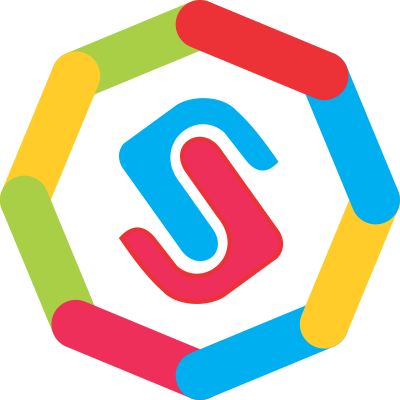


I can't find this line in my template (the line in 7th step)
ReplyDelete@Nafees Khan
DeleteAnimation effect working fine the time when i visit your blog, Need further help please let me know.
Thankyou i had solved the problem already :D
DeleteI want to add rubber band effect in my header image but i was not able to do it i tried all the above method but didn't worked.
ReplyDelete@Hassan Tahir
DeleteLocate the following code in your template:
<div id="header-inner">
and replace the above code with below:
<div class="wow bounceInDown" id="header-inner">
i hope it will help, need further help please let me know.
Replace bounceInDown with you css3 animation effect class, For example rubberBand.
Deleteand one thing more, you must write "B" in capital words otherwise it will not work.
Still didn't worked brother.
ReplyDeleteIt was working now thanks for that but how can i add the bownce in down in post thumbnails i was not able to find the code that you have given in step 7.
ReplyDelete@Hassan Tahir
DeleteWould you mind to share your blog link where you wish to add bounceindown affect, it will help me to sortout the issue.
Search for the following code in your template:
Delete["\x3C","\x69\x6E\x64\x65\x78\x4F\x66","\x73\x70\x6C\x69\x74","\x6C\x65\x6E\x67\x74\x68","\x3E","\x73\x75\x62\x73\x74\x72\x69\x6E\x67","","\x6A\x6F\x69\x6E","\x63\x68\x61\x72\x41\x74","\x20","\x2E\x2E\x2E","\x67\x65\x74\x45\x6C\x65\x6D\x65\x6E\x74\x42\x79\x49\x64","\x69\x6D\x67","\x67\x65\x74\x45\x6C\x65\x6D\x65\x6E\x74\x73\x42\x79\x54\x61\x67\x4E\x61\x6D\x65","\x3C\x73\x70\x61\x6E\x20\x73\x74\x79\x6C\x65\x3D\x22\x66\x6C\x6F\x61\x74\x3A\x6C\x65\x66\x74\x3B\x20\x70\x61\x64\x64\x69\x6E\x67\x3A\x30\x70\x78\x20\x31\x30\x70\x78\x20\x35\x70\x78\x20\x30\x70\x78\x3B\x22\x3E\x3C\x69\x6D\x67\x20\x73\x72\x63\x3D\x22","\x73\x72\x63","\x22\x20\x77\x69\x64\x74\x68\x3D\x22","\x70\x78\x22\x20\x68\x65\x69\x67\x68\x74\x3D\x22","\x70\x78\x22\x2F\x3E\x3C\x2F\x73\x70\x61\x6E\x3E","\x3C\x64\x69\x76\x3E","\x69\x6E\x6E\x65\x72\x48\x54\x4D\x4C","\x3C\x2F\x64\x69\x76\x3E"];
and replace it with the following:
['<', 'indexOf', 'split', 'length', '>', 'substring', '', 'join', 'charAt', ' ', '...', 'getElementById', 'img', 'getElementsByTagName', "<span class='wow bounceInDown' style='float:left; padding:0px 10px 5px 0px;'><img src='", 'src', "' width='", "px' height='", "px'/></span>", '<div>', 'innerHTML', '</div>'];
I hope it's not very hard to find, in case of any trouble please let me know.
It's working now. Thanks For your help I really appreciate your knowledge.
DeleteHow to add these animations on hover.
ReplyDelete@Hassan Tahir
Deleteon hover state you must need to setup a separate element for each animation, Just follow the demo on jsfiddle.
http://jsfiddle.net/u7vXT/
I can't find 7 step help plz
ReplyDelete@Esbondhu
Deletejust follow the steps I have mention above in reply of hassan tahir query. I hope that will help you, in case of trouble please let me know.
@Mohammad Ishtiaq, sorry. But do you know? To get working all the effects, all should add this CSS:
ReplyDeletehttp://daneden.github.io/animate.css/animate.min.css
By the way, thanks for providing this tutorial. :)
I can't find the line ( 7th step) in my template...
ReplyDeleteI am using apriezt 1.2 template....
@Anonymous
Delete1. Search for the following code in your template, it might be found at starting point of your body section:
<img width='300' height='160' onload='resizeimage(event);'
2. and just replace it with following below code, you can change animation effect by changing "bounceInDown" to another animation effect.
<img class='wow bounceInDown' width='300' height='160' onload='resizeimage(event);'
Animation effects source file don't forget to visit:
https://www.github.com/daneden/animate.css/tree/master/source
Or you can see all animation in action by visiting link below
http://www.daneden.github.io/animate.css/
I hope it will help, in case of any trouble please let me know.
It is working but problem is that some effects are working...Like 'wow bounceInDown' and "wow zoomIn animated" etc or may be i did,t know how they work because in first code 'wow bounceInDown' we are not using word animated and in second code "wow zoomIn animated" we use animated word.....plz help me just clarify me i am trying to do it from last 2 dayz..........
ReplyDeleteThank you.........
Thank you..........
@Anonymous
DeleteSorry say dear there was an error in the code, thanks for your feedback.
As far as concern of your query here is the answer:
We are targeting two classes in single element, (Shown above with two classes) We aren't limited to only target two classes, we can combine as many classes and IDs into a single (Image) selector as we want.
"ZoomIn and Animated" both are animated effect classes, we are using two animation effects in one image selector. You can skip one of them, your single effect (zoomIn) will work fine.
This comment has been removed by the author.
ReplyDelete@ejaz ahmed
DeleteMohammad is using lazy load plugin which is developed by Mika Tuupola we try to share guide on how to use lazy load plugin in blogger blog and the answer is for your second question.
In the above documentation we have already explained how to use the same effect as Mohammad using on their own blog. We have shared CSS code for both effects zoomIn and animated.
This comment has been removed by the author.
ReplyDelete@ejaz ahmed
DeleteThe link you are sharing is plugin demo page, there is lot of effects he is showing for the demo only, why you should use all the effects on a single image?
Your second Question: Animations reveal when user scroll. You can customize the plugin setting by following the steps below.
boxClass: Class name that reveals the hidden box when user scrolls.
animateClass: Class name that triggers the CSS animations (’animated’ by default for the animate.css library)
offset: Define the distance between the bottom of browser viewport and the top of hidden box.
When the user scrolls and reach this distance the hidden box is revealed.
mobile: Turn on/off WOW.js on mobile devices.
live: consatantly check for new WOW elements on the page.
wow = new WOW(
{
boxClass: 'wow', // default
animateClass: 'animated', // default
offset: 0, // default
mobile: true, // default
live: true // default
}
)
wow.init();
I will try to update the setting options in the above documentation. I hope these steps will help you the way you wish.. peace and blessing :)
This comment has been removed by the author.
ReplyDelete@Mohammad Ishtiaq:On your profile picture and below Popular Posts the effect which is used this is the same thing that i want........update your post plz
ReplyDeletewaiting for update.........................thanks......
@ejaz ahmed
DeleteDear we are teaching same method in the steps above.
Have another query please let us know. Peace & Blessing..!! :)
Hi Mohammad Ishtiaq. All steps apply in my blog successfully without facing any problem, but only this post I am facing a little problem.in above you explain the Animations reveal when user scroll.You also give the code:
ReplyDeletelive: consatantly check for new WOW elements on the page.
wow = new WOW(
{
boxClass: 'wow', // default
animateClass: 'animated', // default
offset: 0, // default
mobile: true, // default
live: true // default
}
)
wow.init();
can you tell me how i can use it or where i past it in template..
@Jhari jutt
DeleteCode is updated now as per your requirement. Just apply it again and enjoy :)
Mohammad Ishtiaq bro i try it many time but it is not working for me.. i am confused at step 5..Call the plugin in your body section (After Dom Loaded) the code that you show ,I past this code just before the </body but it not is working.I think i did,t know where i past this code..just tell me step 5 where i past it.
ReplyDelete@Jhari jutt
Deletecheck out the screenshot by following link below and for the demo of the working plugin visit our blog homepage.
http://3.bp.blogspot.com/-2hjLRkKgyGs/Vd3ZUgf9lLI/AAAAAAAAFMg/QZCFCJGYLtY/s1600/2015-08-26_232007.png
I hope it will help you, i case of trouble please let us know..!! :)
i fully follow your steps:
ReplyDeletecheck out the screenshot by following link:
step 4 and 5
http://s15.postimg.org/5d1n5mnpn/image.jpg
http://s13.postimg.org/4l7nwx6l3/image.jpg
Step 6
http://s29.postimg.org/hpu1q3j7r/image.jpg
Next i find this code :<img width="300" height="160" onload="resizeimage(event);"
Change in to:
<img class="wow zoomIn animated" width="300" height="160" onload="resizeimage(event);"
still not working show effect as before but not reveal when i scroll.
@Mohammad Ishtiaq....Not working bro...i visit your site 7-8 times in a day..Plz make a video tutorials..because this is best for understanding as your other videos on youtube...??
ReplyDelete@Anonymous
DeleteDear we will try to upload video guide as soon as possible.
Thank You
@Mohammad Ishtiaq bro just check that is it working on apriezt 1.2 template or not..
ReplyDelete@Anonymous
DeleteIt will work on all html elements. We will check it as soon as time allow.
Thank You
@Mohammad Ishtiaq
ReplyDeleteThank you very much bro....i hope video tutorial help us for applying these animated effects on our blogs.??
i tried to find this simple guide but couldnt thanks for the knowledge learned alot.
ReplyDeleteWell add a little more detail to ur question as I can't really answer your question as I don't know what part of animating to talk about!!
ReplyDeleteThis information is very useful, thank you for sharing.
ReplyDelete