Huawei shook the smartphone market by creating cheap/budget Android-based smartphones, that have given both Apple and Samsung a run for their money. It's fact that Huawei even managed to overthrow both companies (Samsung & Apple) to take the number one spot as the world’s biggest smartphone supplier. Unfortunately, Huawei’s road-map to success has since been cut short were due to a trade war between the US and China, the US government has placed Huawei on the Entity List which prevents US companies from doing business with them. This also includes Google which means that Huawei Mobile cannot use Google’s products or services on their smartphones.
I was in trouble when my brother's smartphone damaged and he bought new Huawei devices and ask me to copy his contact number from Google account to his new Huawei android (which doest support Google Play Services). I have tried some of the hacks available on the internet to install play services but all of my efforts failed.
It was very handy to copy contacts from Google account by just adding your Gmail id to android device and turn on auto sync of contact & you will get all of your contact in your android device contact right away, but trouble starts here when the legal director of Android Tristan Ostrowski announced that "Google is prohibited from working with Huawei on new device models or providing Google's apps including Gmail, Maps, YouTube, the Play Store and others for preload or download on these devices,".
Here in this post I will two methods to manually import your contact from Google account to Android Device:
From Huawei Device:
1.Go to your Google Contacts (https://contacts.google.com/). *login with your Google account if prompted.
2. Export all your contacts by clicking the export link (at the left bottom corner of the navigation).
3. Click on Contacts from the top and choose the file format to VCF format.
4. Save it to your phone storage if you are using your phone or save it to your computer's drive to copy manually to your phone storage when required.
5. Now download & install the Google Contacts app from apkpure.com.
6. Open the application and click Navigation goto>Settings
7. Scroll down to the Manage Contacts Section and Click import.
8. Choose .vcf file & click ok.
step 3)
You are done... :)
Note that you can Import multiple Vcf Files (VCard) you have exported from different Google account or devices. Then later you can Safely store and manage your contacts and other important information on the Huawei Cloud, and automatically sync your data from any of your mobile devices in future.
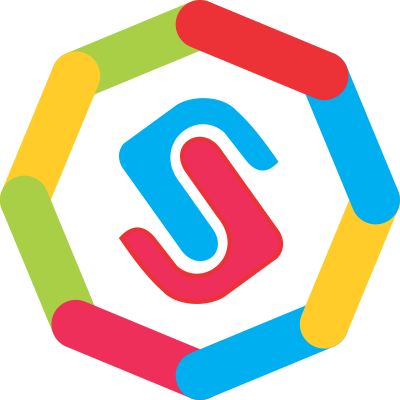








No comments Post Yours!
Post a Comment